FreeRide Game Toolbar Description
FreeRide
Game Toolbar is as malevolent as a browser hijacker which disguises itself as a
good browser extension to deceive computer users. This malicious toolbar is
often supported by some malicious programs. When you install some suspicious
programs onto your PC, the settings of Internet Explorer, Google Chrome and
Mozilla Firefox will be tampered forcibly.
This browser hijacker changes your homepage to
search.conduit.com, and redirects new tabs randomly. In addition, FreeRide Game
Toolbar injects some unknown links into your search results furtively. If you
click on these malicious links carelessly, it is no doubt that you’ll be
transferred to unfamiliar sites which contain ads, porno content and some bad
information. In order to worsen your computer, this malicious program installs
a number of useless and harmful programs onto your system. When your computer
resources are occupied largely, your machine will run sluggishly and freeze up
easily.
Moreover,
FreeRide Game Toolbar is able to identify system loopholes automatically. If
you don't update your system in time, your computer will be at high risk. For
instance, hackers make use of system vulnerabilities to enter your PC and track
your Internet traces. As soon as your credit card number and password are
collected by these bad guys, you will suffer property loss. According to the
harm of FreeRide Game Toolbar, it is better to remove it from your PC.

How to Remove FreeRide Game Toolbar Virus from Your PC?
Step 1: Press Ctrl+ALT+Del keys at the same time to open Task
Manager. End the process of FreeRide Game Toolbar.

Step 2: Click Start button and select Control Panel. Then click Programs, uninstall all suspicious programs from your
PC.

For Win8:
Right click in the lower left corner of your PC screen, in the Quick Access Menu select Control Panel. In the opened window choose Uninstall a Program.
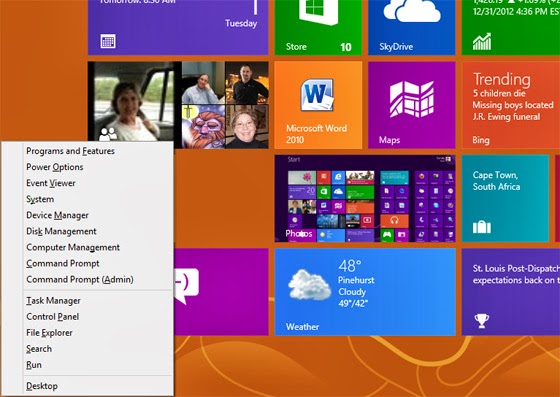
Step 3: Remove
toolbars and extension from your web browser.
For Google Chrome
1.
Click the icon that looks like a spanner and navigate to Tools > Extensions
to remove all unknown extensions by clicking Bin button.

2.
Click the icon that looks like a spanner and click Settings > Appearances
> Show Home button > click Change button to reset your homepage.

For Mozilla Firefox
1.
Click Ctrl+Shift+A at the same time
to open Add-ons page > Extensions to remove all unknown
extensions.

2.
Click the Firefox button > Help > Troubleshooting Information > click on Reset Firefox button.

For Internet Explorer
1.
Click Tools > Manage Add-ons > Toolbars and Extensions to remove all
unknown extensions.

2. Click Tools > Internet Options > General. And create a new homepage on Home page box.

Step 4: Reboot your
PC.



