Detailed Description of New Zealand Police Virus
New Zealand Police Virus is a kind of precarious and crafty ransom virus which often comes from unwanted free programs, phishing sites and dubious pop-up ads. When you access these insecure resources, your computer will be controlled by this malicious fraudster. Then this ransom virus changes your system start-up items and adds vicious files to your PC stealthily. When all malicious executable files and registry keys are generated completely in your system, this virus will lock your Windows machine. And it explains that the New Zealand Police have a right to lock your PC because you are suspected of breaking the network rules such as distributing child porno files and using copyright content. And you are asked to pay 100 or 350 NZD as a ransom to unlock your computer. If you don’t do that, you will be accused by the police. Though the statement sounds true and authoritative, it is a scam. The fact is that this ransom virus just uses the name of the New Zealand Police to deceive you and cheat your money. When you find your compute is locked by the New Zealand Police virus, you should remove this virus as fast as you can.
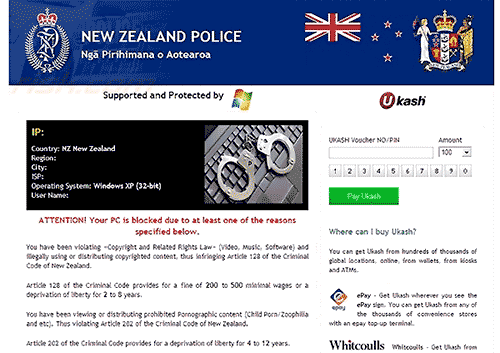

It is necessary to remove New Zealand Police virus from your PC. It will expose your system vulnerabilities and leak out your sensitive information. There is a possibility that this virus drop many viruses onto your PC. If you don't know how to do that, you can follow the detailed guide below.
Step 1: Enter
safe mode with networking first. Restart your computer and press F8 key incessantly before you get into
Windows operating system. After the options appear on your screen, use the
arrow to choose Safe Mode with
Networking.
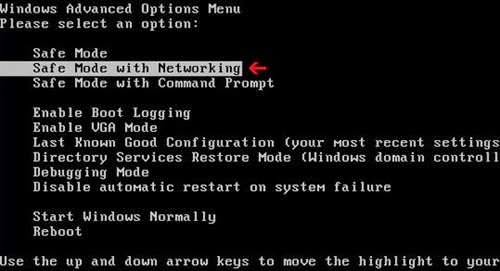
Step 2: Terminate
the process of New Zealand Police virus. And you need to right click on Task Bar and select Task Manager. In the Processes tab, you need to find out the
process of New Zealand Police virus and click on End Processes button.


Step 3: Remove New
Zealand Police virus from start-up items. Click on Start button, input msconfig
in the search bar and click OK.
After you open System Configuration,
find out all suspicious start-up items and disable them.


Step 4: Remove the files of New
Zealand Police virus.
Open Start Menu and then go to Control Panel. Then use the search bar
to look for Folder Option. Check Show hidden files and folders and
un-check Hide protected operating system
files (Recommended) in the View tab
of Folder Option window.


%AppData%\cache.dat
%AppData%\[RANDOM CHARACTERS]\[RANDOM CHARACTERS].exe
%Desktopdir%\New Zealand Police Virus.lnk
%Programs%\New Zealand Police Virus\New Zealand Police
Virus.lnk
Step 5: Delete New
Zealand Police virus registry entries from your PC. Click start button and search for regedit
to open Registry Editor.


HKEY_CURRENT_USER\Software\Microsoft\Windows
NT\CurrentVersion\Winlogon "shell" =
"explorer.exe,%AppData%\cache.dat" HKEY_CURRENT_USER\Software\Microsoft\Windows\CurrentVersion\Uninstall\New
Zealand Police Virus\DisplayIcon %AppData%\[RANDOM CHARACTERS]
\[RANDOM CHARACTERS].exe,0
HKEY_CURRENT_USER\Software\Microsoft\Windows\CurrentVersion\Uninstall\New
Zealand Police Virus
HKEY_CURRENT_USER\Software\Microsoft\Windows\CurrentVersion\RunOnce\[RANDOM
CHARACTERS] %AppData%\[RANDOM CHARACTERS]\[RANDOM CHARACTERS].exe
HKEY_CURRENT_USER\Software\Microsoft\Windows\CurrentVersion\Uninstall\New
Zealand Police Virus\ShortcutPath “%AppData%\[RANDOM CHARACTERS]\[RANDOM
CHARACTERS].exe” -u
HKEY_CURRENT_USER\Software\Microsoft\Windows\CurrentVersion\Uninstall\New
Zealand Police Virus\DisplayName New Zealand Police Virus
Step 6: Reboot your
PC.


