The Brief Description of Windows Web Watchdog
Windows
Web Watchdog is a fake security protection program which is designed by hackers
for messing up random computers. At the same time, hackers utilize this rogue
antivirus program to collect money by an illegal way. Once inside, this rogue
antivirus program will modify startup items and other system settings. When it
is able to run with every Windows boot-up successfully, it will replace your
former antivirus program and scan the whole operating system. However, this
kind of rogue antivirus program has no ability to pick up any computer viruses
in reality. Its purpose is to convince you and mislead you into a scam. When it
finishes the scan, such unwanted antivirus program asks you to buy its full
version so that you can clean up detected viruses. You will find that you fail
to remove viruses from your PC when you make a payment. What is worse, your
computer performance seems to be worse and worse. It gets stuck when you open
multiple programs at the same time. And more and more system vulnerabilities
show up on your Windows operating system. Even sometimes, you can’t connect to
the Internet. It is no doubt that these annoying problems are caused by Windows
Web Watchdog. For the sake of keeping your computer safe, you ought to take
actions to uninstall this rogue program immediately.

How to Remove Windows Web Watchdog Rogue Antivirus Program?
In
fact, there is no perfect antivirus programs can help you uninstall Windows Web
Watchdog completely. Manual removal method is the best solution. You need to
enter safe mode first and locate some hidden malicious files and registry keys.
If you don’t know how to do that, you can follow the guide below.
Step 1:
Enter safe mode with networking first. Restart your computer and press F8 key incessantly before you get into
Windows operating system. After the options appear on your screen, use the
arrow to choose Safe Mode with
Networking.
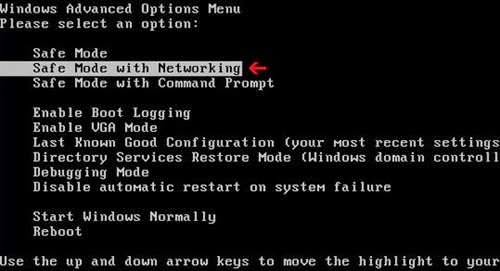
Step 2: Terminate the
process of Windows Web Watchdog. And right click on Task Bar and select Task
Manager. In the Processes tab,
you need to find out the process of Windows Web Watchdog and click on End Processes button.
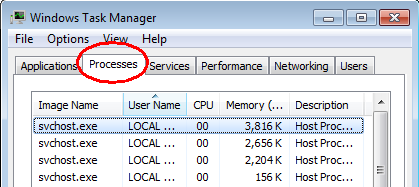
Step 3: Remove Windows
Web Watchdog from start-up items. Click on
Start button, input msconfig in
the search bar and click OK. After
you open System Configuration, find
out all suspicious start-up items and disable them.

Step 4: Remove the files of Windows
Web Watchdog. Open Start Menu and
then go to Control Panel. Then use
the search bar to look for Folder Option.
Check Show hidden files and folders
and un-check Hide protected operating
system files (Recommended) in the View
tab of Folder Option window.

%temp%\
Windows Web Watchdog.exe
C:\Program
Files\< Windows Web Watchdog >
Step 5: Delete Windows
Web Watchdog registry entries from your PC. Click start button and search for regedit
to open Registry Editor.

HKEY_LOCAL_MACHINE\SOFTWARE\Microsoft\WindowsNT\CurrentVersion\ImageFile Execution Options\msmpeng.exe
HKEY_LOCAL_MACHINE\SOFTWARE\Microsoft\WindowsNT\CurrentVersion\ImageFile Execution Options\msseces.exe
Step 6: Reboot your PC.


