Detailed Description of Windows Antivirus Patrol
Windows
Antivirus Patrol is a fake security protection program designed by cyber
criminals. Its maker often ties this malicious program to some suspicious free
applications and download packages. In some cases, hackers make use of pop-up
ads to distribute this kind of deceptive program to your Windows operating system
such as XP, Vista and Win7/8. When the
installation of Windows Antivirus Patrol comes to your PC without your
awareness, your system start-up items and antivirus program settings will be altered
forcibly. Subsequently, this fake antivirus program is able to run
automatically each time you log in Windows OS.
Besides,
Windows Antivirus Patrol replaces your disabled
antivirus program and run a fake scan. In order to scare you into purchasing
the latest version, Windows Antivirus Patrol shows a number of annoying false
warnings saying that there are some system loopholes and threats in your
system. You’d better not fall for this scam. This malicious program will steal
your credit card information as soon as you make a payment online. The rogue Windows
Antivirus Patrol is really hard to be uninstalled from your Windows system. The
files and registry entries can hide deeply and mask as normal system files. That
is why antivirus program is unable to locate them. To remove Windows Antivirus
Patrol completely, you need to figure out a useful manual removal method.
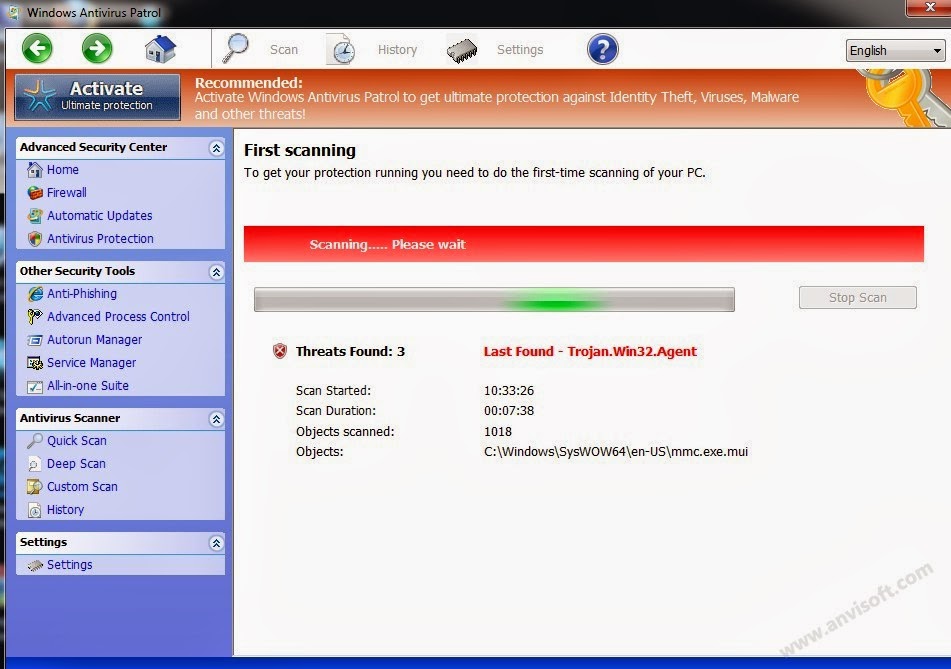

Windows Antivirus Patrol Rogue Program Detailed Removal Instructions
It
is necessary to remove Windows Antivirus Patrol because it can disable your
computer in future. And it is not recommended that you remove this rouge
antivirus program manually if you don't have enough professional computer
knowledge. If you can’t remove this virus, you can feel free to contact us for
help.
Step
1: Enter safe mode with networking first. Restart your computer and press F8 key incessantly before you get into
Windows operating system. After the options appear on your screen, use the
arrow to choose Safe Mode with
Networking.
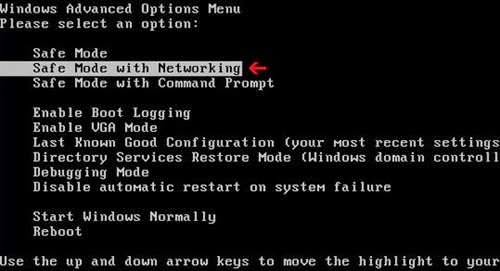
Step 2: Terminate the process of Windows Antivirus Patrol. Press Ctrl+Shift+Esc to open Task Manager directly. In the Processes tab, you need to find out the
process of Windows Antivirus Patrol and click on End Processes button.
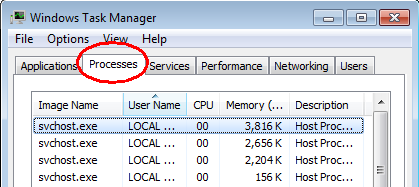
Step 3: Remove Windows Antivirus Patrol from start-up items. Click
on Start button, input msconfig in the search bar and click OK. After you open System Configuration, find out all suspicious start-up items and
disable them.

Step 4:
Remove the files of Windows Antivirus Patrol. Open Start Menu and then go to Control
Panel. Then use the search bar to look for Folder Option. Check Show
hidden files and folders and un-check Hide
protected operating system files (Recommended) in the View tab of Folder Option window.

%AppData%\svc-<random>.exe
%AppData%\data.sec
%UserProfile%\Desktop\Windows
Antivirus Patrol.lnk
%AllUsersProfile%\Start
Menu\Programs\Windows Antivirus Patrol.lnk
Step 5: Delete Windows Antivirus Patrol registry entries from your
PC. Click start button and search
for regedit to open Registry Editor.

HKEY_CURRENT_USER\Software\Microsoft\Windows\CurrentVersion\Run
"MS-SEC" = %AppData%\svc-<random>.exe
HKEY_CURRENT_USER\Software\Microsoft\Windows\CurrentVersion\Run
"ZSFT" = %AppData%\svc-<random>.exe
HKEY_CURRENT_USER\Software\Microsoft\Windows\CurrentVersion\Run
"S_SC" = %AppData%\svc-<random>.exe
HKEY_CURRENT_USER\Software\Microsoft\Windows\CurrentVersion\Run
"SD-986-001" = %AppData%\svc-<random>.exe
HKEY_CURRENT_USER\Software\Microsoft\Windows\CurrentVersion\Policies\Associations
"LowRiskFileTypes" =
".zip;.rar;.nfo;.txt;.exe;.bat;.com;.cmd;.reg;.msi;.htm;.html;.gif;.bmp;.jpg;.avi;.mpg;.mpeg;.mov;.mp3;.m3u;.wav;"
HKEY_CURRENT_USER\Software\Microsoft\Windows\CurrentVersion\Policies\Attachments
"SaveZoneInformation" = 1
HKEY_CURRENT_USER\Software\Microsoft\Windows
NT\CurrentVersion\Winlogon "Shell" =
"%AppData%\svc-<random>.exe"
HKEY_LOCAL_MACHINE\SOFTWARE\Microsoft\Windows\CurrentVersion\policies\system
"ConsentPromptBehaviorAdmin" = 0
Step 6: Reboot your PC.


