Advanced Privacy Guard is Dangerous
Advanced Privacy Guard is a
rogue antivirus program that is constantly distributed by Trojan viruses.
Normally, this rogue program injects its malicious files into your Windows so
as to perform vicious activities. First of all, this parasite changes your
system settings without your awareness. It also makes some modifications to
antivirus software on your Windows, which will lead to negative consequences.
This dangerous program is able to utilize several system vulnerabilities to
spread other computer infections to your machine for further damage.
What is more, Advanced
Privacy Guard is designed by remote hackers for stealing your money. Once it is
installed onto your PC, it automatically scans the whole affected system and
displays a bunch of false notifications. This rogue program claims that your
computer unluckily gets infected with Trojan horses and other risky viruses.
Then this pest suggests that you pay for its license to clean up all
infections. What this pest said seems to be reasonable. However, nothing
happens on your machine when you pay for a series of services from this
program. Obviously, this bogus program is a trap. This bogus program just seeks
to use the fake notifications to deceive you. Without hesitation, you should eliminate
Advanced Privacy Guard quickly.
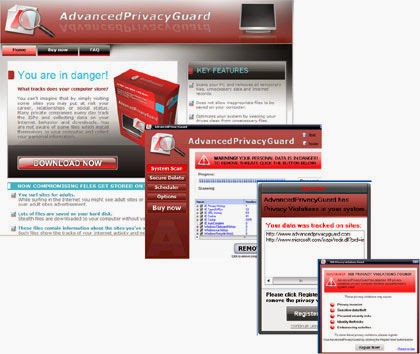

Manually Remove Advanced Privacy Guard Rogue Antivirus Permanently
Step 1:
Enter safe mode with networking first. Restart your computer and press F8 key incessantly before you get into
Windows operating system. After the options appear on your screen, use the
arrow to choose Safe Mode with
Networking.

Step 2: Terminate
the process of Advanced Privacy Guard. And right click on Task Bar and select Task
Manager. In the Processes tab,
you need to find out the process of Advanced Privacy Guard and click on End Processes button.

Step 3:
Remove Advanced Privacy Guard from start-up items. Click on Start button, input msconfig
in the search bar and click OK.
After you open System Configuration,
find out all suspicious start-up items and disable them.

Step 4: Remove the files of Advanced
Privacy Guard. Open Start Menu and
then go to Control Panel. Then use
the search bar to look for Folder Option.
Check Show hidden files and folders
and un-check Hide protected operating
system files (Recommended) in the View
tab of Folder Option window.

apg.exe
FreeSetup[1].exe
FreeSetup[1].exe
Step 5:
Delete Advanced Privacy Guard registry entries from your PC. Click start button and search for regedit to open Registry Editor.
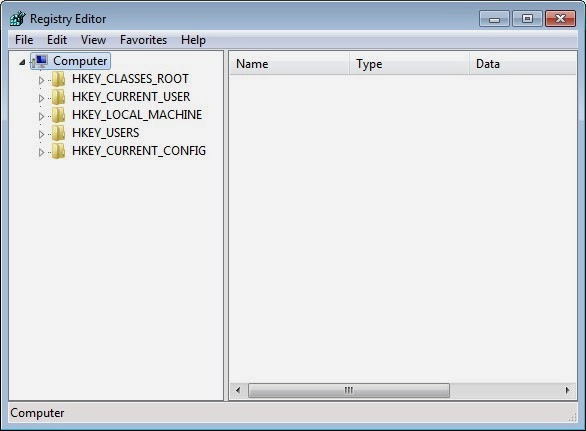
HKEY_LOCAL_MACHINE\SOFTWARE\Microsoft\Windows\CurrentVersion\Uninstall\AdvancedPrivacyGuard
HKEY_LOCAL_MACHINE\SOFTWARE\Microsoft\Windows\CurrentVersion\Run\AdvancedPrivacyGuard
HKEY_LOCAL_MACHINE\SOFTWARE\Microsoft\Windows\CurrentVersion\Uninstall\AdvancedPrivacyGuard
HKEY_LOCAL_MACHINE\SOFTWARE\Microsoft\Windows\CurrentVersion\Run\AdvancedPrivacyGuard
HKEY_LOCAL_MACHINE\SOFTWARE\Microsoft\Windows\CurrentVersion\Uninstall\AdvancedPrivacyGuard
Step 6: Reboot your PC.


