SweetIM toolbar is an unwanted add-on that will cause chaos
at your Internet Explorer, Google Chrome and Mozilla Firefox.
The Description of SweetIM Toolbar
In general, SweetIM toolbar is installed into
your browser via sweetpacks.com. Once inside, it will
add a variety of shortcuts like games, shopping sites and others to your start
page. Besides, this unwanted toolbar
changes your current homepage and default search engine such as Google or Bing to
home.sweetim.com without your approval. In addition, this unwanted add-on also
interrupts your online actions with tons of ads. If you click on these ads, you
will be redirected to unknown domain in which you will get a questionnaire.
Commonly, this SweetIM toolbar often use this way to collect your private
information such as name, gender, phone number, home address, Internet habits,
etc.
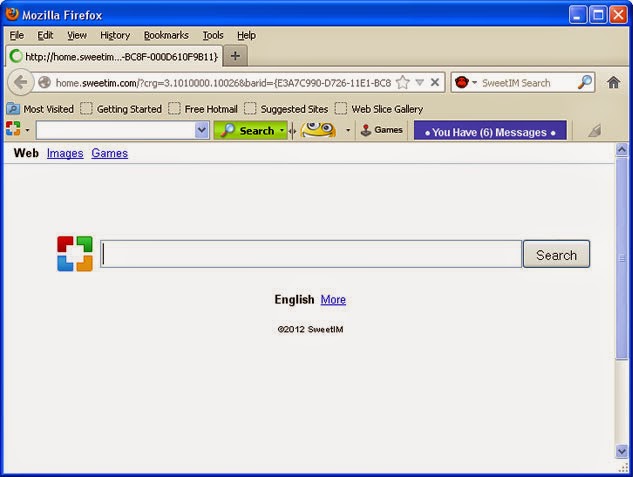
If the collected data is leaked out to the network, some cyber outlaws
will try every means to defraud your money. As a malicious browser add-on, it will
use the Internet to download some unnecessary and unreliable programs from sponsored
websites. In consequence, your system resources would be eaten up unexpectedly.
The worst thing is that your computer starts to run slowly and even sometimes
have malfunction. Furthermore, this SweetIM
toolbar will bring in viruses to your system. Therefore, it is necessary for
you to uninstall this toolbar as soon as possible.

How to Remove/Uninstall SweetIM Toolbar
Though SweetIM toolbar is not a virus, it can bring bad
influence on your PC performance. Please make use of the removal guide to delete
SweetIM toolbar from your Internet browsers.
Step 1: End related processes of SweetIM Toolbar. Press Ctrl+Alt+Delete together to run Task Manager.

Step 2: Uninstall SweetIM Toolbar. Click Start menu, then Control Panel, and click Programs.
Select SweetIM Toolbar and right click Uninstall.

Step 3: Open Start
Menu and then go to Control Panel.
Use the search bar to look for Folder
Option. Check Show hidden files and
folders and uncheck Hide protected
operating system files (Recommended) in the View tab of Folder Option window.

%COMMONAPPDATA%\SweetIM\Messenger\data\contentdb\cache_indx.dat
%PROGRAMFILES%\SweetIM\Messenger\default.xml
%PROGRAMFILES%\SweetIM\Messenger\mgYahooMessengerAdapter.dll
%PROGRAMFILES%\SweetIM\Messenger\msvcp71.dll
%PROGRAMFILES%\SweetIM\Messenger\msvcr71.dll
%PROGRAMFILES%\SweetIM\Messenger\SweetIM.exe
Step 4: Remove dropped registry
files of SweetIM Toolbar. Hit Win+R to
activate Run, and then type “regedit” and press OK. Find unfamiliar keys and click Delete.

HKEY_CLASSES_ROOT\SweetIM_URLSearchHook.ToolbarURLSearchHook
HKEY_CLASSES_ROOT\Toolbar3.SWEETIE
HKEY_LOCAL_MACHINE\SOFTWARE\Microsoft\Windows\CurrentVersion\App
Paths\SweetIM.exe\(Default)
Step 5: Remove
toolbars and extension from your web browser.
For Google Chrome
1.
Click the icon that looks like a spanner and navigate to Tools > Extensions
to remove all unknown extensions by clicking Bin button.

2.
Click the icon that looks like a spanner and click Settings > Appearances
> Show Home button > click Change button to reset your homepage.

For Mozilla Firefox
1.
Click Ctrl+Shift+A at the same time
to open Add-ons page > Extensions to remove all unknown
extensions.

2.
Click the Firefox button > Help > Troubleshooting Information > click on Reset Firefox button.

For Internet Explorer
1.
Click Tools > Manage Add-ons > Toolbars and Extensions to remove all
unknown extensions.

2.
Click Search Providers, delete
home.sweetim.com from IE.

3.
Click Tools > Internet Options > General.
And create a new homepage on Home page
box.



