What is Search Snacks Virus?
Search Snacks is an unwanted browser extension which
pretends to say that it can enhance your searching experience and provide
translation feature. This Search Snacks usually comes alongside some programs
which you can download from the network freely. If this evil browser add-on is
added to your PC, it will cause many troubles and problems. This Search Snacks
will show a mass of ads when you work or study at your browser. Frequently, the
ads displayed on the side of your current webpage can be marked as “Ads by
Search Snacks” or “Powered by Search Snacks”.
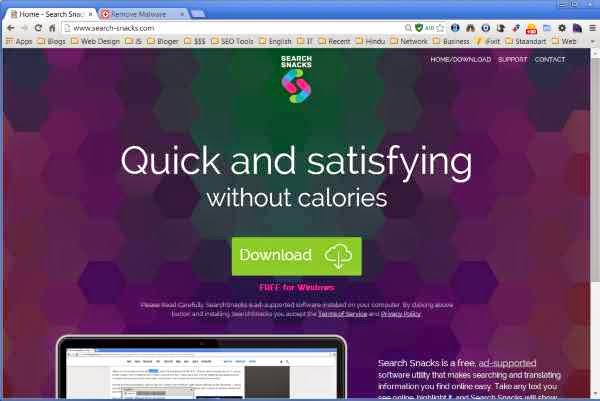
You’d better not click on these suspicious ads because they
contain links which can take you to affiliated websites. Usually, the creators
of this browser add-on can make money from these sponsored websites. The reason
is that sponsors will pay them if the ranking of the sponsored websites get
improved. Although this Search Snacks won’t drop various viruses to attack your
PC, it will lead to a bad influence on your computer performance. It is
reported that Search Snacks can install a plenty of unnecessary programs and
add-ons to your computer so that it is able to take up lots of system
resources. When your computer has no enough running space, it will run weirdly
and slowly. To maintain your computer health, you ought to remove Search Snacks
virus as soon as possible.












