Do you know Popular Screensavers Toolbar? Can it improve
your browsing experience as it claims? From this post you will get some
information of this toolbar and learn how to uninstall it successfully.
Popular Screensavers Toolbar Information
Popular Screensavers Toolbar can be compatible with IE,
Firefox and Chrome, but in fact this toolbar is defined as a potential unwanted
program. According to some users, this program is often bundled with many free
programs. A lot of system resources are taken up at a time, which directly
leads to slow computer performance. Besides, this unwanted toolbar causes a
great many of troubles at their browsers. Numerous commercial ads, banners,
coupons and text-links are displayed. And this Popular Screensavers Toolbar
removes browser default homepage and sets a new homepage which you are
unfamiliar with. It is said that this toolbar often appears together with a
custom search box that is powered by Ask.com.


At your browser, you will get
some buttons which can help you quickly access to famous websites such as
Facebook, Twitter and YouTube. However, you’ll be redirected to other
unfamiliar websites when you click on these buttons. As a nasty Popular
Screensavers Toolbar, it is also capable of tracking your browsing traces when
you surf on the network. The assignment of this toolbar is to help third
parties to collect some lucrative information like your email address and
social networking accounts used for commercial activities. To remove Popular
Screensavers Toolbar, uninstall it from your programs list that you will find
in Control Panel. If you have no idea how to do that, please follow the guide
below.

Popular Screensavers Toolbar Detailed Removal Guide
Step 1: End related processes of Popular Screensavers Toolbar.
Press Ctrl+Alt+Delete together to run Task Manager.


Step 2: Uninstall associated programs of virus from your PC.
It is well-known that many viruses will compromise and corrupt original
programs of infected PC, so you will have to uninstall those ones or other
unknown programs for better protecting your PC.
For Win7:
Click Start Menu and choose Control Panel. Locate Programs
and Features.


For Win8:
Move your mouse to the top right corner of the computer
screen, and then you will see a menu with the Setting option. Click it and
select Uninstall a program.
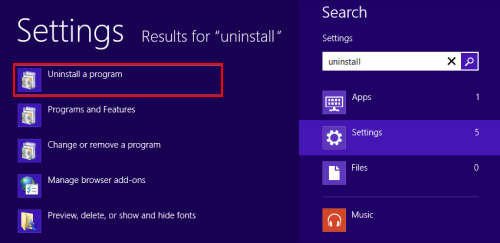
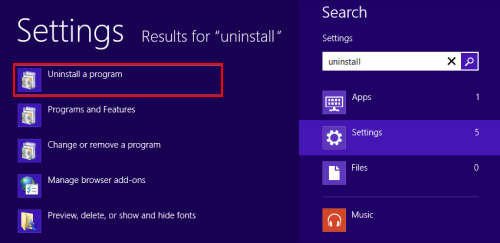
Step 3: Remove toolbars and extension from your web browser.
For Google Chrome
1. Click the icon that looks like a spanner and navigate to
Tools > Extensions to remove all unknown extensions by clicking Bin button.


2. Click the icon that looks like a spanner and click
Settings > Appearances > Show Home button > click Change button to
reset your homepage.


For Mozilla Firefox
1. Click Ctrl+Shift+A at the same time to open Add-ons page
> Extensions to remove all unknown extensions.


2. Click the Firefox button > Help > Troubleshooting
Information > click on Reset Firefox button.


For Internet Explorer
1. Click Tools > Manage Add-ons > Toolbars and
Extensions to remove all unknown extensions.


2. Click Search Providers, delete home.tb.ask.com from IE.


3. Click Tools > Internet Options > General. And
create a new homepage on Home page box.




